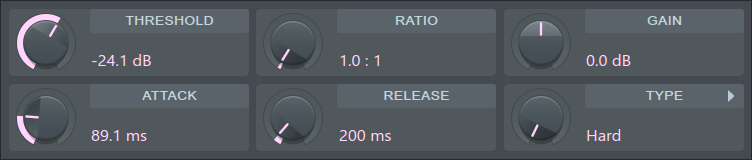The Best Compressor Plugin to Save RAM and Optimize Computer Usage

In today’s digital age, running out of RAM and dealing with high computer resource usage are common issues, especially for those with low-spec computers. As a beginner in music production, you might find yourself overwhelmed by these technical limitations. Slow computers, lagging playback, and high resource usage can make your creative process cumbersome and frustrating.
Imagine trying to fine-tune your latest track, only to experience constant delays and poor performance because your system can’t keep up. This not only disrupts your workflow but also hampers your productivity. Thankfully, there’s an accessible solution that can make a significant difference: the stock compression tool in FL Studio.
Understanding the Problem: Audio Processing and System Performance
Challenges Faced by Low-Spec Computers
When you’re mixing music on a low-spec computer, you’re likely to encounter several problems. Limited RAM and CPU power can make it difficult to handle multiple audio tracks and plugins simultaneously. This often results in lagging playback, slow response times, and even system crashes. These issues can severely disrupt your workflow and make the music production process frustrating.
In addition, loading large sample libraries and complex virtual instruments can eat up your system resources quickly, leaving little room for additional processing tasks. As a result, the overall performance of your DAW can become sluggish, hindered by the need to constantly manage and reallocate limited resources.
How Fruity Compression Plugin Can Help
The stock compressor in FL Studio works by controlling the dynamic range of audio signals, balancing the loud and soft parts of a track. This helps to smooth out the sound and makes it easier to mix and master without overloading your system. Using this tool, you can ensure your tracks sound polished and professional while keeping your workflow efficient.
Benefits of the Built-In Compression Tool
By using a stock plugin, you benefit from the seamless integration with FL Studio, which helps maintain optimal performance and reduces unnecessary strain on your CPU and RAM.
User-Friendliness
One of the best aspects of this tool is its user-friendly interface. It’s straightforward and easy to navigate, even for those who are new to audio compression. The clear controls and intuitive design mean you can start enhancing your tracks right away without needing advanced technical knowledge.
Cost-Effective Solution
The compressor integrated into FL Studio is a major advantage because it comes at no additional cost. For beginners who are just starting out and may not have the budget for additional tools, this built-in option provides all the functionality you need to get the job done.
Start with Stock Plugins
It’s a good idea for beginners to start with stock plugins before jumping to third-party options. Stock plugins like the Fruity Compressor are optimized for your DAW and come with detailed manuals and official support, which is invaluable when you’re learning the basics. Remember, plugins are just tools. Your imagination and hearing can do more for making good music than any plugin can. The key is to understand the fundamentals first and use plugins to enhance your creative vision, not to rely on them entirely.
Access to Manuals and Support
Another significant benefit of using stock plugins is the availability of detailed manuals and official support from the developers. These resources can help you understand how to use not just the compression tool, but other stock plugins as well, enhancing your overall production skills and efficiency.
Personal Experience
I have personally used this plugin for years now and found it incredibly reliable and effective. While I do use other third-party plugins that I like, the stock compressor in FL Studio remains a go-to tool in my music production process.
Functions and Knobs of Fruity Compressor
Threshold
- Sets the dB level at which the compressor kicks in. Range: 0.0 to -60.0 dB.
- The threshold should be adjusted according to the relative input level and the type of audio material.
- Once the threshold level is reached, compression will start, reducing the gain of the input signal according to the current Ratio, Type, Attack, and Release settings.
Ratio
- Controls the amount of compression (gain reduction) that will be applied to the signal once the threshold level is reached. Range: 0.4:1 to 30:1.
- A ratio denotes the difference in dB between input level and output level, i.e., how much the signal above the threshold level will be compressed.
- For example, a ratio of 4:1 means that when the input level increases by 4dB, the output level of the signal above the threshold will only increase by 1dB.
Gain
- Controls the amount of gain to be added or subtracted from the compressed output signal. Range: 30.0 to -30.0 dB.
- The gain should be adjusted to normalize the signal amplitude after compression or to control the amount of limiting.
Attack
- Controls the time it takes to reach full compression once the threshold level has been exceeded. Range: 0.0 to 400.0 ms.
- Fast attack means that compression will be more or less instant.
- Slow attack results in the compression being gradually increased, allowing for more variations in the signal than a fast setting.
- Attack should be adjusted according to the type of audio material being used.
Release
- Sets the time the compressor takes to stop acting after the level has fallen below the threshold. Range: 1 to 4000 ms.
- Short release times make the compression more flexible and able to adapt to the input signal, but can cause fast changes in gain that may sound unpleasant.
- Long release times produce a signal with a more even level and less distortion but make it harder to maximize the overall compression because small variations in signal level will be ignored.
Type
- Controls the knee type and TCR. The possible values are: Hard, Medium, Vintage, Soft, Hard/R, Medium/R, Vintage/R, Soft/R.
- The knee determines the dB range, above and below the threshold, in which the compression changes from 1:1 to the selected compression ratio.
- A hard knee setting means that compression will take place immediately after the threshold level is reached, whereas a soft knee setting indicates that compression is gradually applied over a range in the signal.
Conclusion
Now, we have learned that mixing music on a low-spec computer can be challenging due to limited RAM, CPU power, and resource management issues, which disrupt workflow and hamper productivity. However, utilizing the built-in compressor tool in FL Studio offers a practical and cost-effective solution.
The stock compressor is efficient in managing the dynamic range of audio tracks, integrates seamlessly with FL Studio, and reduces strain on your system. Its user-friendly interface makes it accessible for beginners, and being a built-in tool, it incurs no additional cost.
By starting with stock plugins, you can grasp the fundamentals of audio processing before moving to third-party plugins. Remember, plugins are just tools to enhance your creativity; your imagination and hearing are what truly make great music.
By leveraging the built-in features of FL Studio, you can optimize your computer’s performance and create professional-sounding tracks even with limited resources.
As you progress with your skills in compression and start having money, it is recommended to at least buy compressors that are being used by professionals. Don’t get me wrong, stock plugins are good, but they are for beginners at best. If you want to have better quality, or you decide to become a pro, please be ready that you will be needing paid plugins for that. Some of the premium plugins are all over the place and provide advanced features that will take your music production to the next level.